Creating an Event
I like to create an event as soon as it is scheduled because when you create an event the host receives an e-mail from SR about hosting a party.
1. Event List → Add an Event. This will take you to the Created an Event Page
2. Check the “This is a Party” Box. The enter the information for the party, Name, date, time, if the party is open, Host name, host email, host phone number. When all of that information is added press the create an event button.
3. Things To Know about Creating an Event
1) If this party is as a result of another party, be sure and have previous party ID handy to put at bottom space . This links the two parties together giving the host from the first party credit for the second.
2) “Open event”: event will publish on your consultant website and is visible for any one who comes across your website.
a) No personal info will be provided.
b) Use this for open houses, conventions, announcements, etc..
3) Open date: date of the party
4) Close date: will be generated by computer 3 days later, you can change this date
5) The party is officially closed when the HB has been submitted, before then you can continue to add orders to this party even after close date.
6) Once party is created, you can see party details under “Events” tab
4) Close date: will be generated by computer 3 days later, you can change this date
5) The party is officially closed when the HB has been submitted, before then you can continue to add orders to this party even after close date.
6) Once party is created, you can see party details under “Events” tab
a) Click on the Orders button to see order history
b) If you click on the event NAME, you will go to the invitation
c) Completed orders
d) Completed HB order
e) The address of each customer and what they purchased just in case you lost
their address
7) Customers orders will be mailed even though the party has not closed (i.e. HB has not been sent)
Your Consultant Monthly Event and your host benefits
Things to Know about your Consultant Monthly Event:
Thanks again to Becky Powell!!! Parts of this training are based on her AWESOME new consultant training notes.
Your Consultant Monthly Event and your host benefits
One of the benefits of being a consultant is that you are able to count any order, other than party order, towards your own event. This allows you to receive the host benefit order on these orders. You might receive orders off of your personal website, from past customers, from friends and family, from expos or events. In order to receive the host benefit off of these orders you will have to tie them to a party. At the first of each month create a new event for these parties. I call each of these parties by the month, for example my party for May is named "May"
Things to Know about your Consultant Monthly Event:
1) Create an event in your name every month where you will tie recurring customer’s orders
2) Every order needs to be tied to a party
3) If the order does not belong to a specific party it belongs to YOU.
4) Check on “Customers” → “Q Customers” regularly to tie new Q orders to your party since they won’t show up on your downline sales report until they have gone through, but you can claim them on your HB as long as they are active before they ship.
5) Submit your host benefits either monthly or before 3 months or it will expire
6) When you create the event, remember to have the ID # of your previous month’s event to add to the bottom of the events form so you get a 50% off $100 order coupon added to the HB for the new event created.
7) You can purchase anything from www.shelfreliance.com including consultant materials with HB
8) You CANNOT order marketing materials (Shelf Reliance Mall) with host benefits
Thanks again to Becky Powell!!! Parts of this training are based on her AWESOME new consultant training notes.





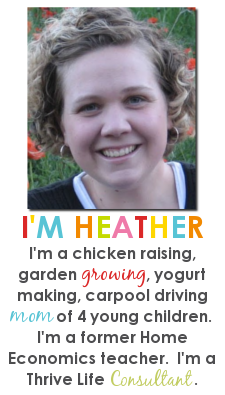











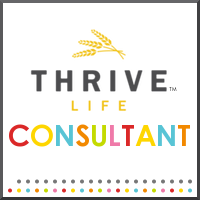

No comments:
Post a Comment